how to rest iptv box
Welcom To iptv-canada4k.com : how to rest iptv box? Having trouble with your IPTV box? Issues like freezing, buffering, or error messages can be fixed by restarting or resetting it. This guide will help Canadian users solve problems like an IPTV box not working. You’ll learn how to reset your IPTV box to get back to smooth streaming on devices from Shaw, Bell, or Telus.

Key Takeaways
- Learn simple steps to fix an IPTV box not working through restarts or full resets.
- Discover how a restart IPTV box can resolve freezing, buffering, or error messages.
- Understand how an IPTV box reset restores default settings without losing personal data.
- Ensure compatibility with Canadian brands like Shaw, Bell, or Telus models.
- Master IPTV troubleshooting steps to fix IPTV connection problems quickly.
Understanding Your IPTV Box and When to Reset
Knowing when to reset your IPTV box can save time and frustration. Modern streaming devices like the Android TV box or MAG box Canada models often face issues that a simple reset can fix. Let’s break down the key signs and solutions.
Common Signs Your IPTV Box Needs a Reset
- Freezing during playback? IPTV freezing issues are a red flag. Pauses in movies or live TV often signal a need for a restart.
- Slow app loading or choppy menus? IPTV box slow performance can slow down even the fastest internet. Check for lag when switching channels or opening apps.
- Audio/video sync problems or error messages? These glitches may point to software conflicts needing a restart.
Different Types of IPTV Boxes in Canada
Canadian users rely on various models, each requiring specific care:
- MAG box Canada: Popular for reliability but needs careful resetting to avoid firmware issues.
- Formuler IPTV boxes: Known for customization, follow their manual for proper reset steps.
- Buzztv IPTV box: Stream smoothly, but regular streaming device maintenance extends their lifespan.
- Android TV box reset procedures vary by brand—check user guides first.
Benefits of Properly Resetting Your Device
A well-executed reset can:
- Clear cached data causing IPTV freezing issues.
- Fix IPTV box slow performance by restoring default settings.
- Prevent hardware strain, prolonging the device’s life.
However, if problems persist, consult a professional. Resets aren’t a fix-all—sometimes hardware repairs are needed.
How to Rest IPTV Box: Step-by-Step Process
Ready to reset your IPTV box? First, decide between a soft reset IPTV or a factory reset IPTV box. A soft reset just restarts the device without changing settings. A factory reset, on the other hand, wipes all data and returns it to its original state. Always check your device’s manual for specific steps.
- Soft Reset: Press and hold the power button on your remote for 10 seconds. The box will reboot automatically. This fixes minor glitches without losing data.
- Factory Reset: Locate the reset button on the device. Press and hold it for 15-20 seconds until the LED flashes. Release and wait for the reboot. For reset IPTV without remote, use a paperclip to press the hidden button on the back.
Before doing a hard reset procedure, save your settings. Use the backup IPTV settings feature in the settings menu. This saves your channel list and preferences. Losing these means you’ll have to re-enter provider details after the reset.
Some Canadian models like Shaw or Bell may need PIN codes during a factory reset. If you’ve forgotten your reset IPTV box password, contact your service provider for a default code. Always reconnect to the same Wi-Fi network after resetting to avoid service issues.
- For a soft reset IPTV, use the remote. For a full reset, follow the physical button method.
- After resetting, restore backed-up settings first to avoid reconfiguring channels manually.
Check your device’s user guide for specific steps. Most Canadian boxes reset in 5-10 minutes. Test channels afterward to confirm all services restart properly.
After the Reset: Setting Up and Troubleshooting
Now that your IPTV box is reset, let’s get everything back up and running smoothly. Follow these steps to configure IPTV after reset and enjoy uninterrupted streaming again.
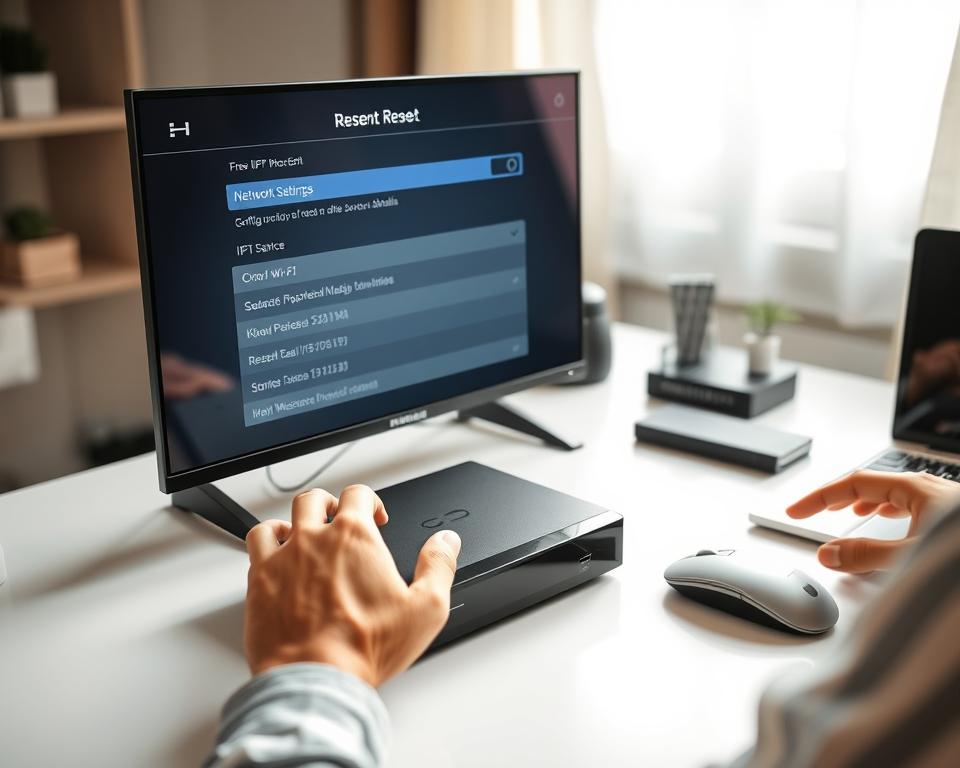
how to rest iptv box?
Reinstalling Apps and Channels
Start by reinstalling apps linked to your Canadian IPTV services. For example, log into the app store and download providers like Bell Fibe TV or Shaw. Use your login details during setup. To restore IPTV channels, navigate to IPTV EPG setup in settings and input your provider’s EPG URL. This ensures your channel list loads correctly. If channels are missing, check your IPTV subscription activation status with your provider.
Reconnecting to Your Network
Ensure stable streaming with proper IPTV network setup. Connect to your router via Wi-Fi or Ethernet. For slower speeds, try moving closer to your modem. If your box disconnects often, reboot your router. Most Canadian ISPs like Rogers or Telus offer support for troubleshooting weak signals.
Common Post-Reset Issues and Solutions
- Missing Channels? Re-run IPTV app installation steps or contact your provider to restore IPTV channels.
- Login Errors? Verify subscription details and ensure IPTV subscription activation is complete.
- Buffering? Restart your box and prioritize your network for video streaming.
Patience is key—most fixes take 5–10 minutes. If problems persist, reach out to your Canadian IPTV services support team.
Conclusion
Keeping your IPTV box in top shape is key to enjoying it for years. Regular IPTV maintenance tips help it work well. Resetting it is not just a quick fix—it’s part of streaming device care that makes it last longer.
By updating firmware and keeping it cool, you can dodge IPTV box issues before they happen. Canadians should watch out for extreme temperatures, as they can harm performance.
For the best IPTV performance optimization, turn to Canadian IPTV support from Shaw, Bell, or Rogers. They offer guides and help for specific models. If resets don’t solve problems, these brands can give you personalized advice.
Sharing your experiences or questions in the comments can help others. Small habits like shutting down properly and keeping it cool make a big difference. With these steps, your IPTV box will keep streaming your favorite shows and sports without a hitch.
FAQ
What should I do if my IPTV box is freezing or lagging?
If your IPTV box freezes or lags, start by resetting it. This can fix temporary problems. If it still doesn’t work, check your internet speed and connection. Slow speeds can harm streaming quality.
How do I perform a factory reset on my IPTV box?
To factory reset, press the reset button for 10 seconds or use the settings menu. Each brand has different steps. Always check your user manual for exact instructions.
Will a reset delete all my apps and settings?
Yes, a factory reset will erase all apps and settings. It’s wise to write down important settings and subscriptions before resetting.
How can I reconnect my IPTV box to WiFi after a reset?
After resetting, go to Network settings. Choose your WiFi network and enter the password. If issues persist, check your router or use an ethernet cable for a stable connection.
What should I do if my apps aren’t loading after a reset?
If apps won’t load, try reinstalling them. Also, make sure your IPTV box is online. If problems continue, look for software updates for your device or apps.
Are there specific models of IPTV boxes that are easier to reset?
Yes, some models like Android boxes or brands like MAG and Formuler are easier to reset. Always refer to your user manual or online resources for the best reset instructions.
